As a teacher, how often are you fielding basic technology questions in your classroom? If you’re a middle school or high school teacher, you may be surprised at how often you have to backtrack and troubleshoot technology problems in the middle of a lesson. If this is your experience, it’s not your fault! For a long time, the narrative has been that Gen Z students are “digital natives” who have an instinct for new tech. Now, research is showing that while Gen Z and Gen Alpha students have that instinct, it must be fostered and developed with direct instruction.
According to publications like Forbes, The Atlantic, and Futurism, much of Gen Z is inexperienced when it comes to technology. Research shows that while Gen Z kids and adults (now 12 to 27 years old) can quickly learn new skills, they often lack foundational tech knowledge.
As Gen Z enters the workforce and more digitally native students enter the school system, it becomes more and more important to provide explicit teaching on the technology they’ll be using in their day-to-day lives. To help you along, we chose ten topics (backed by research) that we consider essential tech talking points. We hope you’ll incorporate these into your curriculum in the years to come.
The appropriate uses for AI tools
How to think critically about the sources they use
How to find what they need on search engines
How to identify and cope with information overwhelm
The effects of social media on mental health
How to stay safe on the internet
Effective communication methods over instant messaging
How to navigate Google Docs (and other online tools)
How to use common keyboard shortcuts
How to attach documents to emails or upload assignments

Many educators are concerned about the role AI may play in academic dishonesty, but so far, students have the right idea about how to use it. According to an article published by the Stanford Graduate School of Education, students who decide to cheat typically don’t do so because of greater access to technology. Most students already believe that using AI for anything beyond “getting started” isn’t the best use of their time.
So, if most students know better than to use AI for cheating, it would be beneficial to discuss guidelines with your students to help them make the best use of these tools. Here are some examples:
- What does it look like to use AI to “get started?”
- When does using AI cross over into plagiarism or cheating?
- Why does cheating negatively impact the student? (Not in terms of punishment)
- How can you use AI to get past a learning or motivational hump?
- What questions can you ask a large language model (LLM) to help yourself along?
- How can you fact-check an AI tool to make sure you’re getting accurate information?
If you’re interested in using AI as a tool for your own creative purposes, Chapman University has a helpful resource on streamlining your curriculum planning. If you learn to use these tools on your own, it may be easier to help students capitalize on their own ideas.
It’s also worth noting that many teachers feel negatively about AI use in the classroom because they feel pressured to use it when they don’t fully understand it. According to Education Week, teachers are concerned about the implications of AI and large language models (LLM) on academic integrity and critical thinking, but more than that, they don’t have the time, guidance, or direction to learn how to use it themselves. If you’re in this boat, and you’d like to learn more of the basics surrounding AI, LLMs, and prompt engineering, here are some free resources to explore:
- What is a large language model?
- How to ask LLMs the right questions
- Can you tell if something was written by AI? (And other helpful FAQs)
- A comprehensive resource on the use of LLMs in the classroom
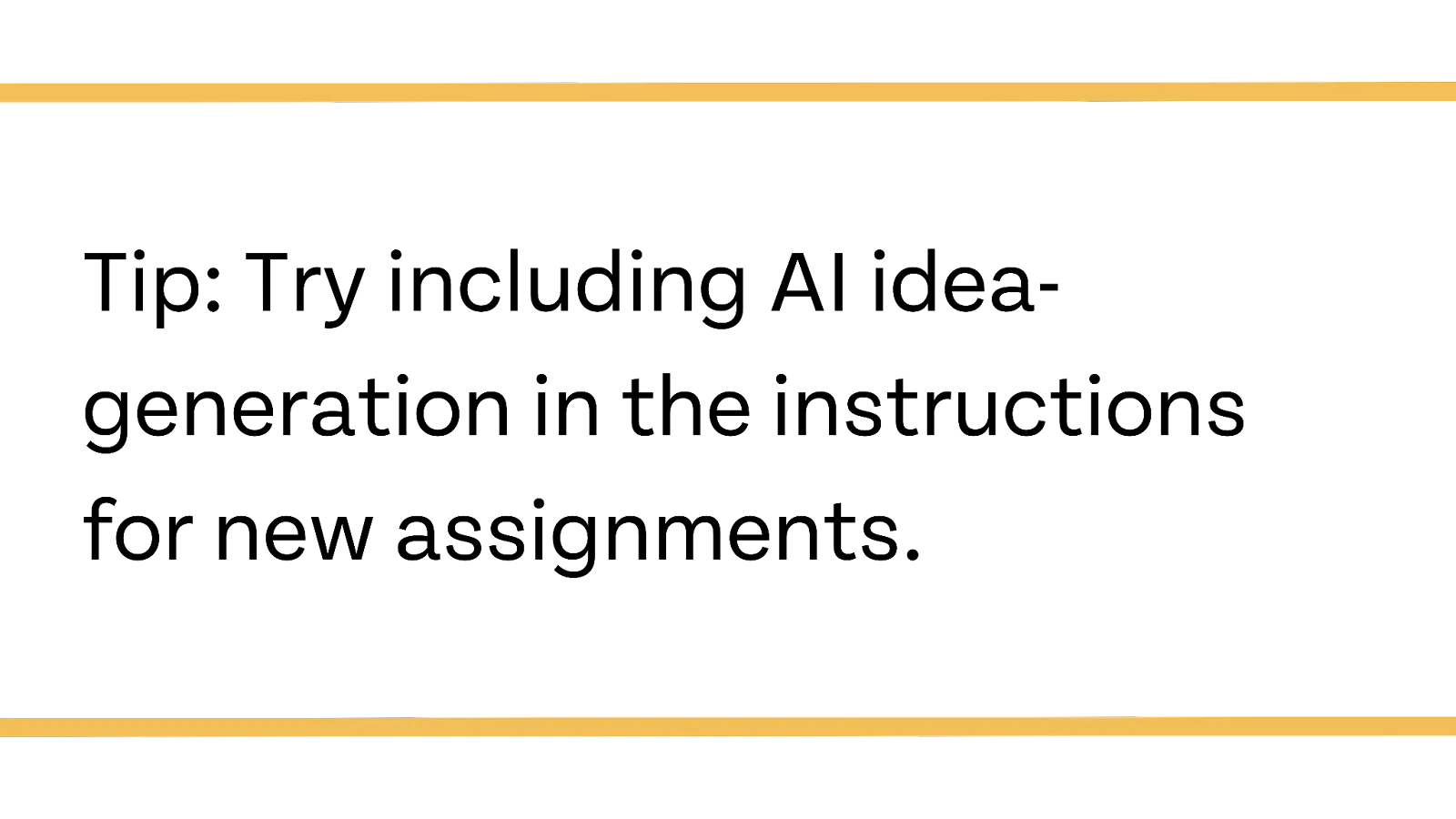

While there is limited research on whether digitally native students and young adults are actually behind on basic technological knowledge, research is plentiful on key areas of knowledge deficits, such as finding and vetting reliable sources, also known as information literacy.
One research review cited that “digital natives" (a term which also includes millennials born after 1980) have “a weakness in critical thinking and a lack of understanding of the differences between true, objective facts versus opinion” (National Institute of Health). It is believed that access to digital sources has exacerbated this weakness.
So, it’s worth saying that the process of vetting print and digital sources may be different. Harvard Graduate School of Education published a thorough resource on teaching information literacy, and Georgetown Library created a page on evaluating internet content. We’ll mention some key points here:
- Teach students how to discern the motive of each source they use.
- Help students identify the way a person feels about the subject they’re writing or speaking about and how their feelings may influence the way information is portrayed.
- Identify the author, contributor, or funding source for the information, as all of these play a role in the bias or credibility of the source.
- Find out if other credible sources agree or disagree with the source. If not, is that because the information is inaccurate?
- Look at when the information was published. Are there more recent resources that can shed light on the subject they're researching?
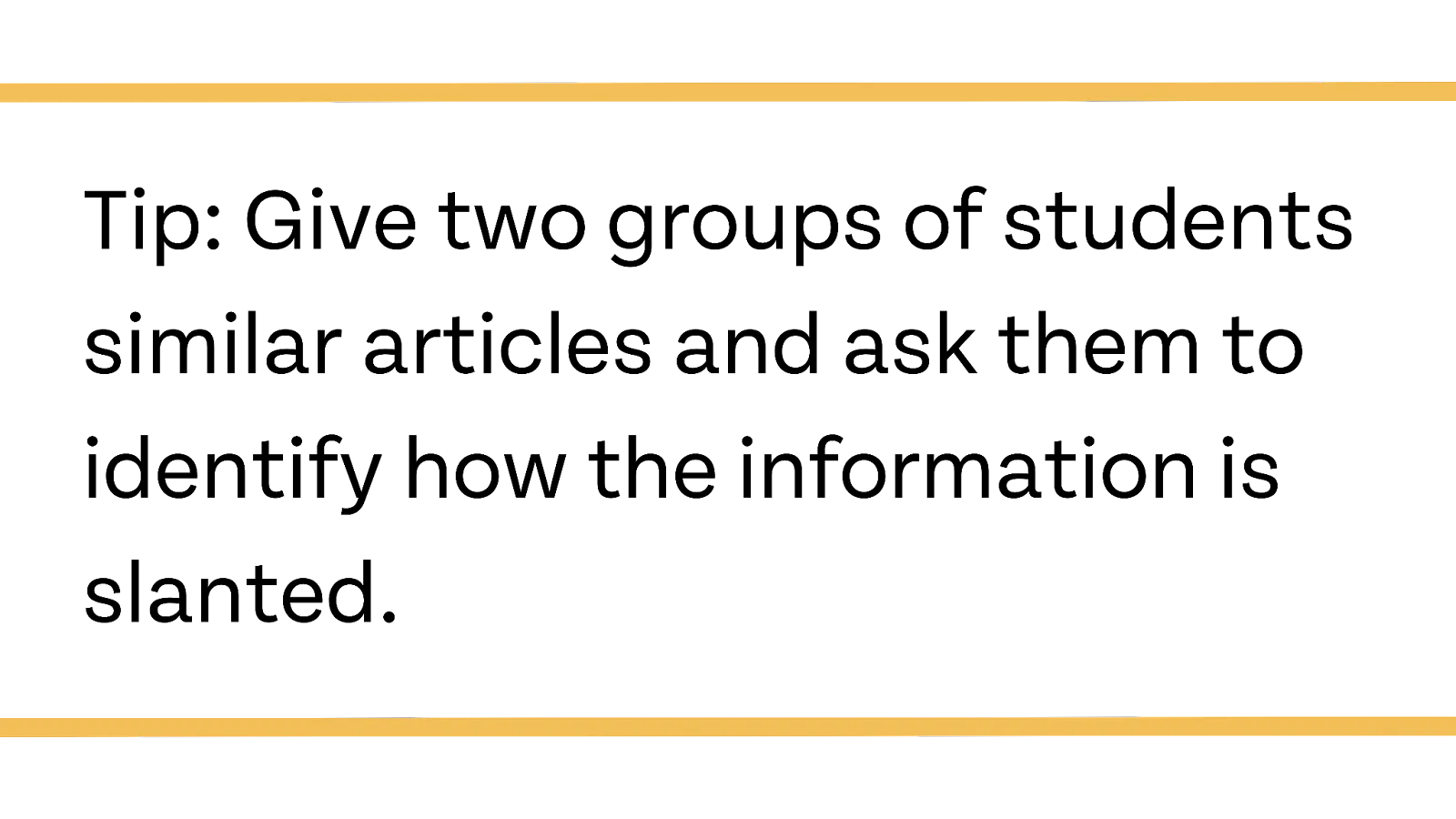
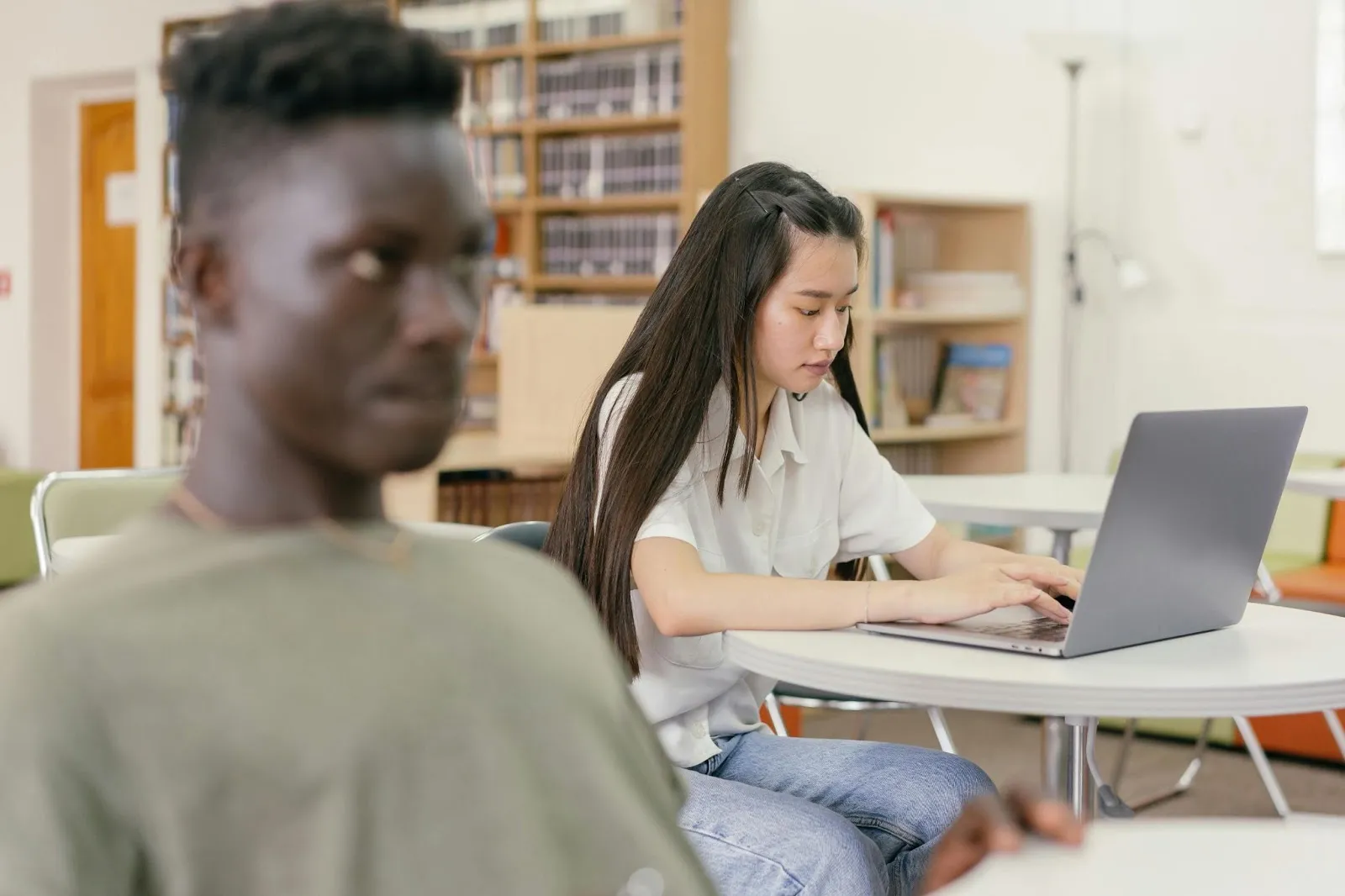
People who have been using Google for decades may be unaware of how often Google changes its search algorithm. While there have been significant updates in the past two decades, Google search is constantly being optimized with small updates. If you’re one of many experienced users who have been struggling to find what you need, then you may need a refresher, too.
Here’s a quick lesson:
Google learns and adapts to the way most people search. People often use three different kinds of search techniques, such as:
- Location-based search, e.g., tacos near me
- Keyword-based search, e.g., Gen Z digital literacy studies
- Question-based search, e.g., how does Gen Z use technology in schools?
Help your students find the information they’re looking for by trying out these different techniques.
- Google has tools that can help you narrow down your search. Did you know about Google Scholar? It automatically refines a search based on what is perceived to be a trustworthy source. Students can refine their search even further by specifying the kind of article or database they want to see information from. Try search terms like:some text
- Scholarly articles on AI use in the classroom, springer
Then, you can toggle some of your preferences in the sidebar, including the recency of the article. You can also click on the hamburger icon in the upper-left corner and then do an advanced search to refine it even further.
- Google understands certain formatting and punctuation as a shorthand for more specific searches. Here’s a source from Ahrefs on the kinds of shorthands you can use.
- You can combine different kinds of keywords without regards to grammar and punctuation. For example, Gen Z technology literacy studies, NIH, digital, online, free.
Google isn’t the only search engine (just the most popular one). Most search engines work very similarly to Google. If your students are interested in using Bing, Yahoo, or others, teach them to apply the same search skills to get the best results and encourage them to use other search engines if they can’t find what they’re looking for.


The over-abundance of digital information is one of the reasons students have issues vetting resources and verifying information (International Journal of Social, Behavioral, Educational, Economic, Business and Industrial Engineering). Information overwhelm is a complex issue with many branching effects, but here’s a simplified definition:
Information overwhelm is a state of being frozen or overwhelmed by information, so that the individual cannot effectively use or process the information.
Sound familiar? Teens aren’t the only ones suffering from this affliction. Information overwhelm doesn’t just happen at work or at school. Here are some common manifestations of information overwhelm/overload:
- Feeling upset or stressed after reading news headlines
- Getting stuck in “doom scrolling” mode on social media
- Feeling unable to move on to the next task until you decompress from the previous task
- Not initiating a project or task because the threshold for comprehending a concept at the basic level is too high
- Ignoring emails or messages as they pile up in the inbox
Landing at any of these points in the cycle of overwhelm can be distressing. In fact, the American Psychological Association published an article on the connection between media overwhelm (such as from news feeds) and mental health problems. Our brains aren’t equipped to both mentally and emotionally process all of the information we feed them on a daily basis.
It may even be difficult to recognize when you’re in this state, especially for young children and teenagers. To help them form coping mechanisms, first, help them recognize the signs. Teach them to evaluate their emotions, their posture, and their stress level frequently while scrolling through social media, doing research, or consuming media.
Next, help them to build coping mechanisms, such as:
- Frequent screen breaks
- More time outdoors
- Limiting or silencing notifications during their off time, especially relating to things they find stressful
- Whittling down the information in front of them to make it more useful (e.g., refining a search)
- Breaking tasks down into bite-sized pieces
- Planning out tasks over multiple days or weeks
- Verbally explaining or working through complex topics with a friend or teacher
- Establishing boundaries, such as with their digital communication methods
Our students are exhausted by technology (EdWeek). Perhaps you can give them a break in your own classroom. Return back to ye ol’ reliable: paper and pencil. At least for a day or two a week.
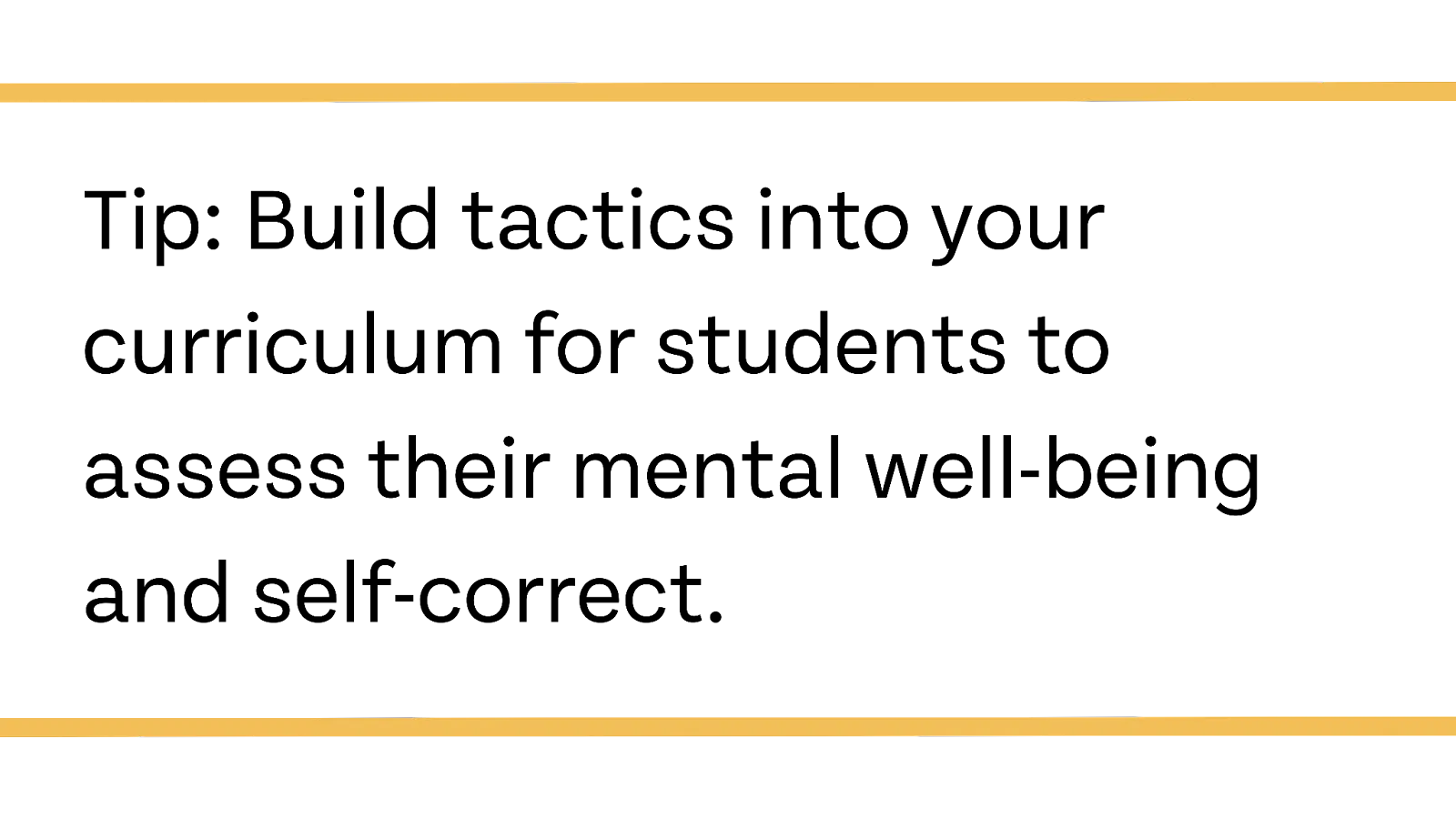
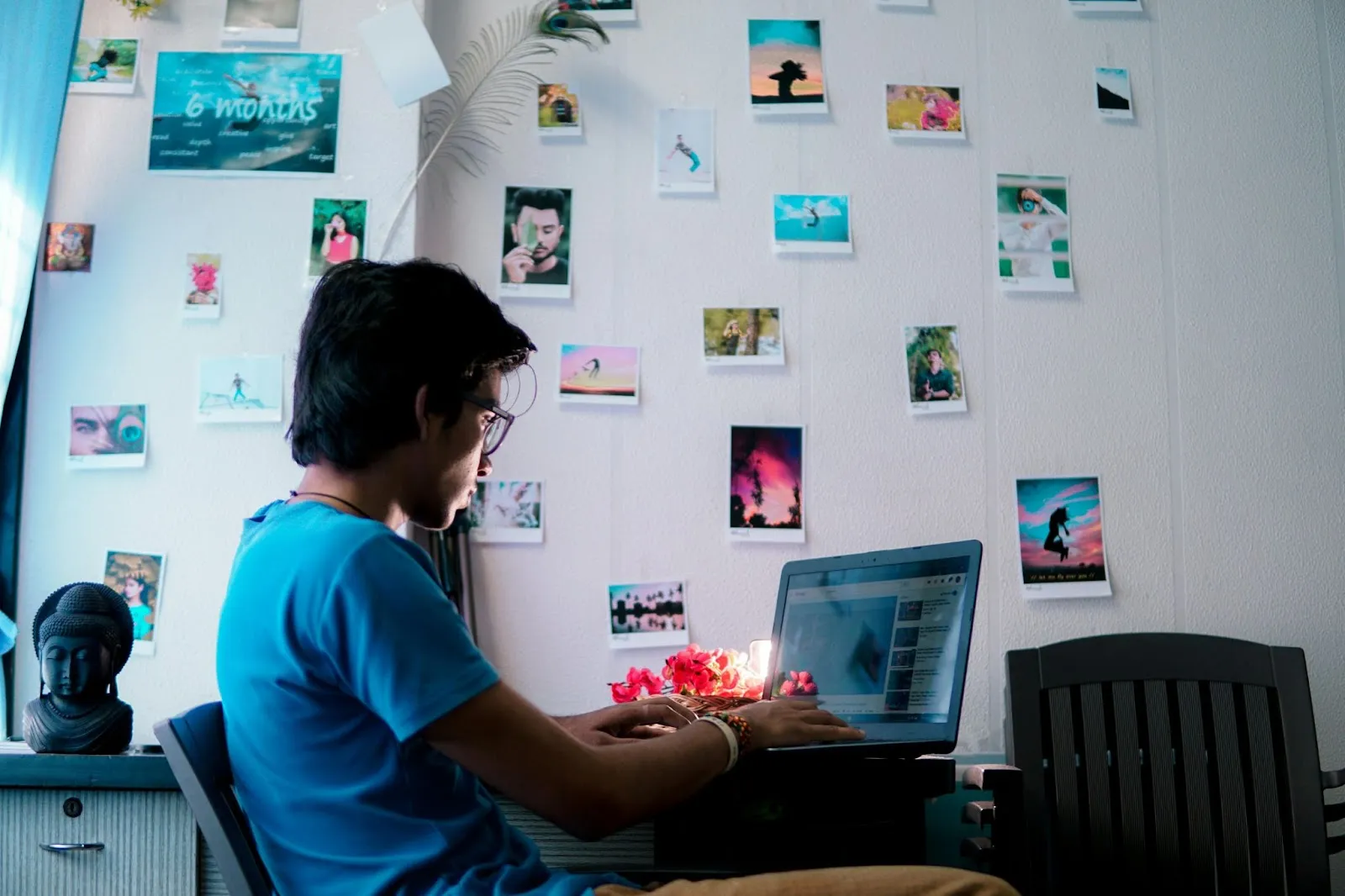
Scientists have been studying the effects of social media on mental health for over a decade at this point. Unfortunately, all we know is that many teens who use social media are also anxious and depressed.
Researchers are still trying to untangle the connections between poor mental health and social media usage. A National Institute of Health (NIH) review found the connection between depression and social media to be inconclusive, suggesting that we will need more time and research to determine if there is a causal link between social media and mental health crises in teens.
However, the US Surgeon General's Office has recently released a report suggesting that there is at least enough evidence to proceed with caution.
According to the report, teenagers regularly suffer consequences like these in connection with social media:
- Dissatisfaction with their bodies (8)
- Exposure to racist language (8)
- Harassment and abuse (9)
- Exposure to creepy or predatory people (9)
- Changes in brain structure (9)
- Addictive tendencies (9)
- Sleep disruption (10)
- Feelings of exclusion among peers (10)
As teachers, approaching a subject like this can be touchy. Teenagers are often overconfident about their resilience and protective of their digital freedom. That’s why it’s important not to overstep boundaries and simply offer the information. Talk to them about the risks and how they can lower them. Build a strong rapport with students so they feel comfortable coming to you about cyberbullying, stranger danger, and other negative effects of social media use.
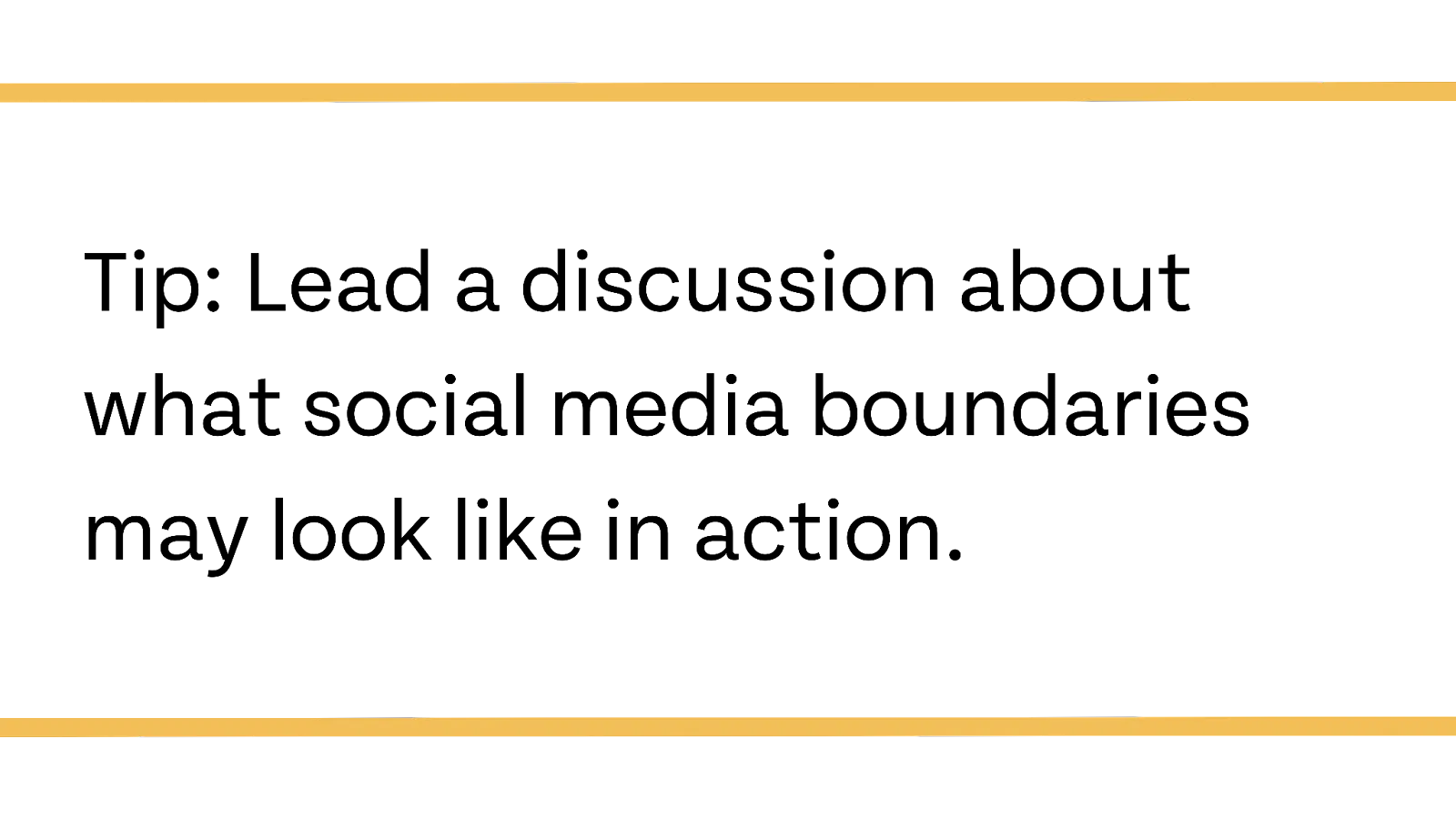

Many experienced internet users assume internet safety to be common sense. In reality, students need to know what kinds of behaviors can jeopardize their personal privacy, safety, and financial information.
A study by the University of Massachusetts, Dartmouth, found that Gen Z is very concerned about their digital privacy. Perhaps more than any other generation to date, they’re also keenly aware of the consequences of posting inappropriate content. Yet, according to a recent survey, half of students report that they’ve never received cybersecurity training (National Cybersecurity Alliance).
Teachers are in a unique position. You can help Gen Z and Gen A students use their native digital skills for their own safety and well-being. They’ll pick up on what you teach them quickly, and they’ll remember what you say. So, provide the training they’re asking for! Take some time to talk about:
- Proper password protocol
- What’s considered sensitive information
- How to digitally deliver sensitive information
- Location settings and sharing risks
- Spyware and phishing scams
- Dating scams
- Public versus private Wi-Fi security
- The importance of regular software updates
- Checking for site breaches that may contain their passwords
- How to tell if a download is safe
- Multi-factor identification
- Social media privacy and posting considerations
- How to tell if a website is safe
This can be a huge topic, so here are a few resources to help you get started:
- Security and Privacy, via the National Cybersecurity Alliance
- Online Safety Tips, via the North Carolina Department of Information Technology
- Better Internet Safety, via Norton
- Digital literacy library, via Google


According to Johns Hopkins University, Gen Z will make up about 30 percent of the workforce by 2030. The COVID-19 pandemic may have rapidly accelerated our dependence on digital communication methods, but it’s unlikely we’ll go backward now that we’re here. As things stand, everyone could use more training on digital communication methods.
Whether it’s social, educational, or work-related, our communication methods are primarily text-based. Even in-person offices are relying more on instant messages than verbal communication (NIH). However, some informal estimates guess that up to 20 percent of people deal with text anxiety, a condition that may cause overthinking, distraction, racing heartbeat, overwhelm, and rumination.
One article from Psych Central explains some possible causes of anxiety with text-based messaging, including:
- Lack of social cues, such as facial expressions, to inform our interpretation of each message
- Uncertainty regarding the recipient’s reaction and their response time
- Pre-existing social anxiety
- Feelings that the message is intrusive, especially among introverts
So, if the next generations are going to be relying on text communication for the foreseeable future, it may be worth talking about how to do it more effectively. While some people are naturally adept at these things, others, such as those who are introverted, shy, anxious, or socially awkward, may need some direct instruction.
We recommend these teaching points:
- The appropriate time, place, and use for specific emoticons
- Communicating whether a message is urgent or if a response can wait
- Boundaries with co-workers and supervisors, e.g., banned talking points or after-hours messaging
- Boundaries for one’s self, such as silencing notifications, setting focus time, and discouraging breaches of privacy
- How word choice and punctuation can change the tone of a message
A lot of people have had to learn these lessons the hard way, but our students don’t have to. Even one assignment where students practice communicating an idea through short-form text messages can help them practice essential skills and deepen their subject knowledge.

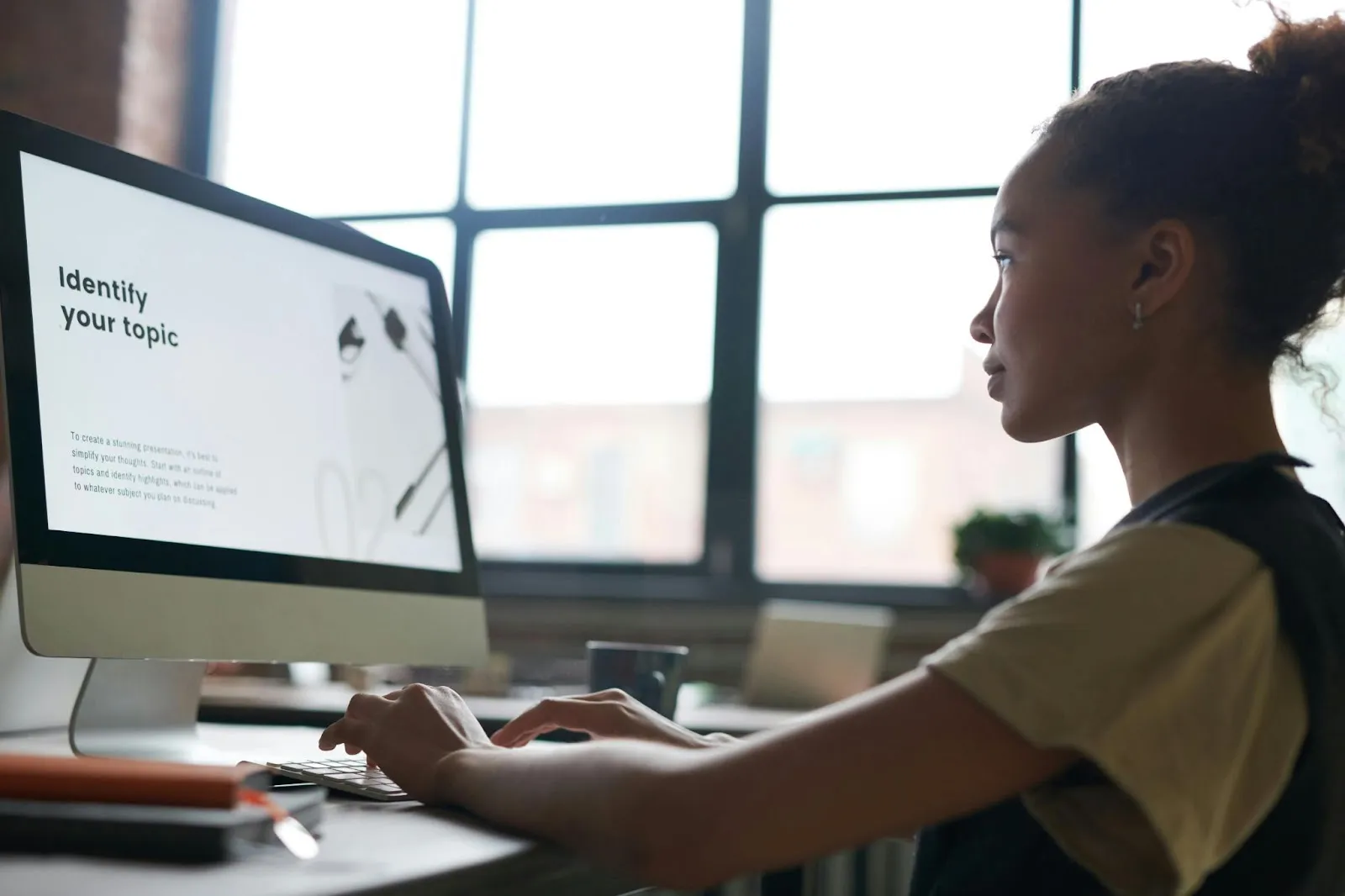
Do you remember the first time you used Microsoft Word or Google Docs? While most word processing programs are fairly intuitive in terms of “type words, make sentences,” many of the tools you need to know to succeed in a modern-day classroom aren’t so easy to figure out! Just think back to the first time you tried to figure out how to double-space your document or initiate track changes.
We recommend these teaching points to help students overcome common stumbling blocks with word processors:
- How (and when) to italicize in an essay
- How to adjust the spacing of an entire document
- How to do a hanging indent
- How to indent and move on to the next line without spacing
- How to export a document and what each export will look like
- Which kinds of exports are accessible, no matter the program of the recipient
- How to preview a document before printing
- How to add and format a header
- How to add and format a header so it appears on only a single page
- How to add a heading
- How to add footnotes
- How to add page numbers
- How to check word count
- How to highlight text
- How to bold and underline text
- How to copy, paste, and undo
- How to access previous versions of a document
- How to make bulleted lists
English teachers aren’t the only ones who have to worry about this. As schools allow more typed homework and begin to accept unique media types for their projects, it becomes more and more important for all teachers to discuss the basics. This doesn't just apply to Google Docs! If you're using software to accept assignments, students need direct instruction on the key features and possible hangups.
If you read this list and felt intimidated about teaching others these skills, no worries. Google has a comprehensive library of articles talking about each of these things. If you’re using another application, simply check their website for similar help articles. Of course, students also respond well to YouTube videos, which are plentiful.


If you’re fairly proficient with word processors and computers, you’re probably familiar with the basic keyboard shortcuts. Have you ever seen a student’s face when you use keyboard shortcuts to highlight an entire document, cut, and paste?
If your students look at you like you’ve performed a miracle after using a helpful keyboard trick, maybe it’s time to teach them the most important ones:
- Ctrl + Z (undo)
- Ctrl + A (highlight all)
- Ctrl + X (cut)
- Ctrl + C (copy)
- Ctrl + V (paste)
- Ctrl + F (find)
Of course, if you’ve ever read an essay with an amalgamation of fonts from across the internet, you may also want to teach them how to paste in plain text or other more niche shortcuts. Windows has a list of many more for those hungry for speedy navigation.
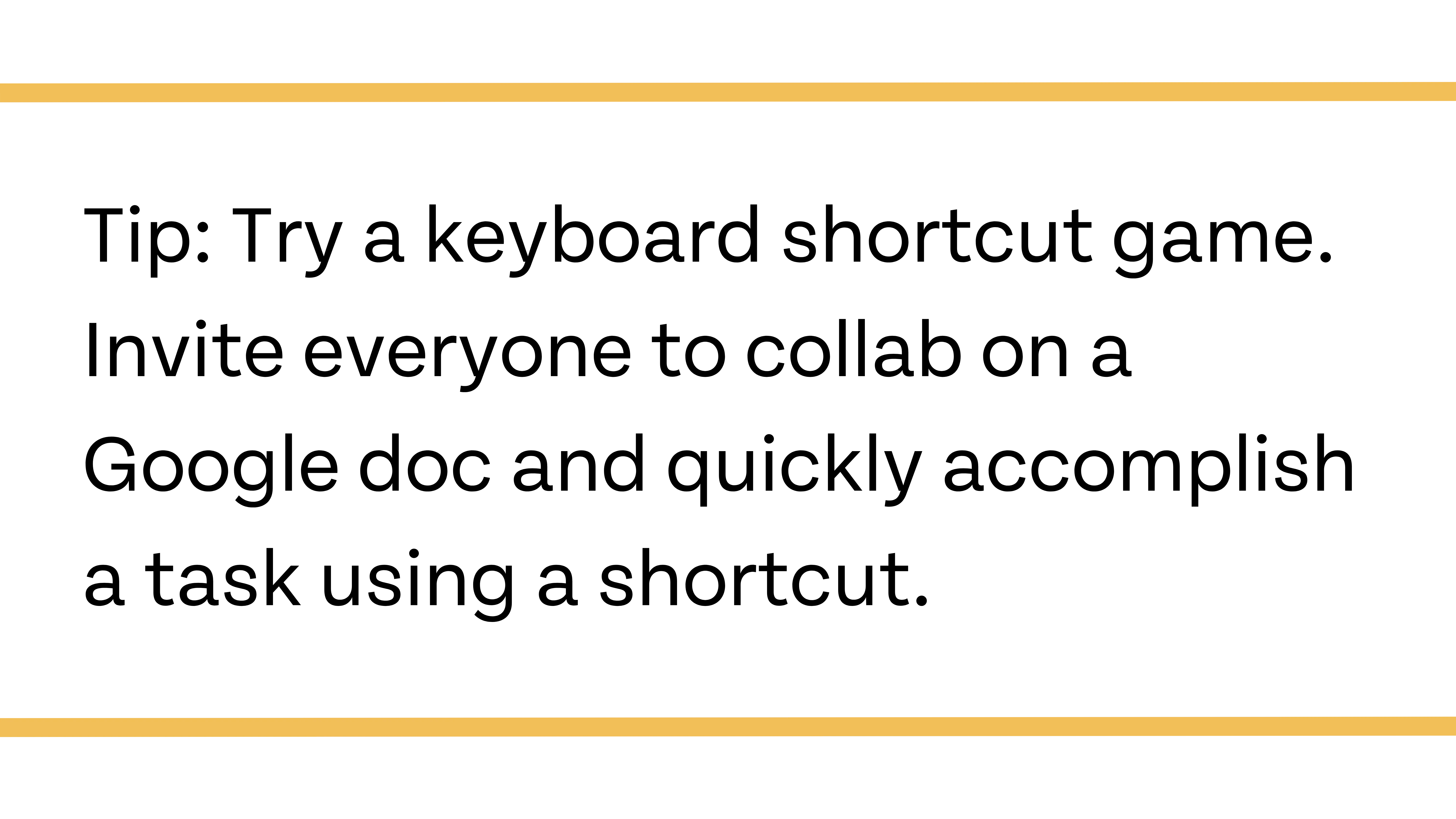

We’ve all received some variation of an improperly uploaded assignment. The running theory is that some students do this to receive more time on their assignments. However, if you directly teach students how to upload, attach, and double-check their uploads, then there’s no excuse for attaching a blank document instead of a completed assignment.
Here are some things that may need direct teaching:
- How to export to the proper format
- How to attach a document to an email
- How to upload and attach media on learning management systems like Canvas
- How to revisit the assignment to make sure it uploaded
- How to re-upload assignments if they notice an error
- How to name completed assignments, so they upload the correct version
You may also want to discuss the protocol for tech problems, such as lost internet connection, computer problems, application errors, and corrupted documents.
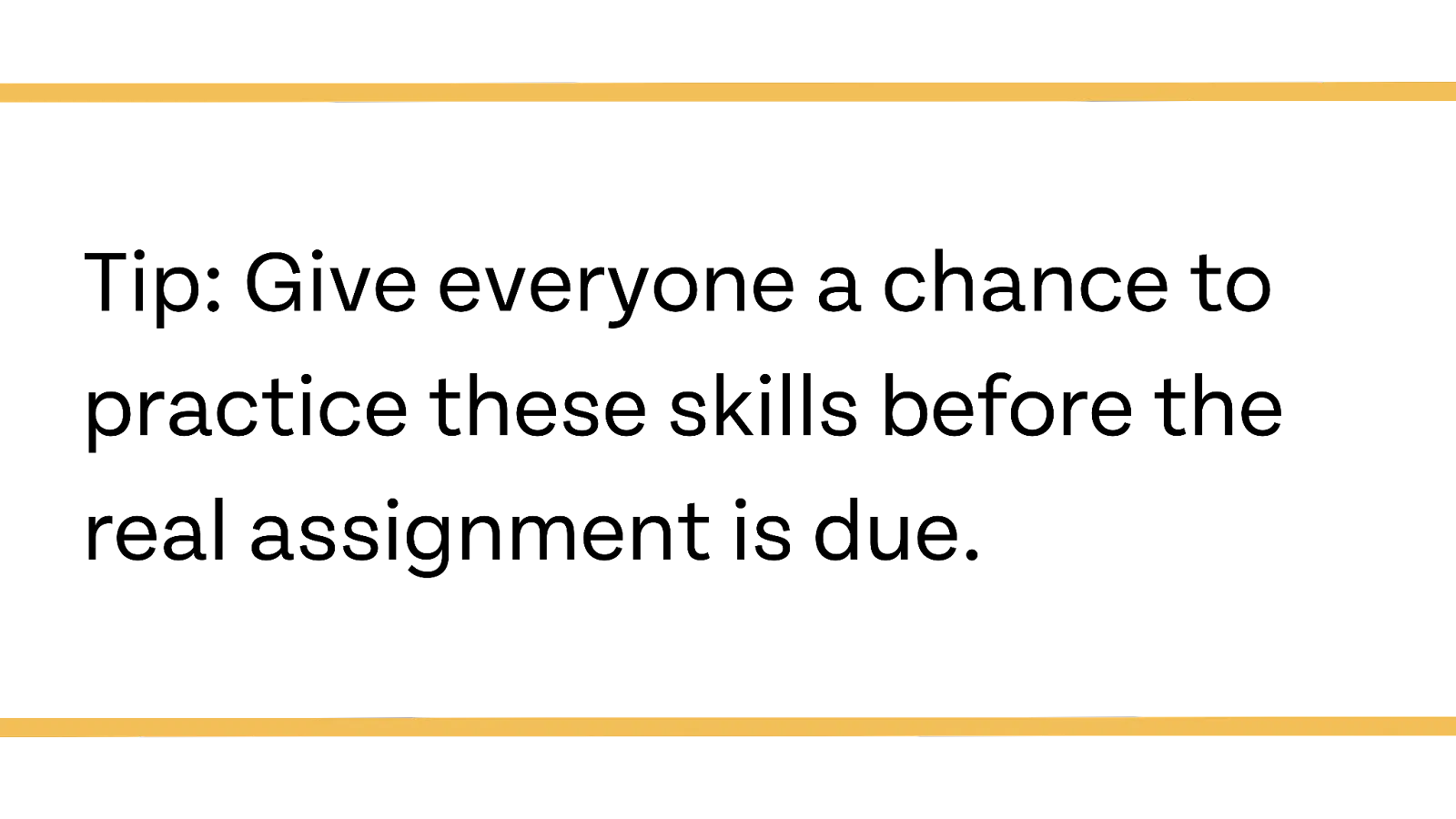
Join the conversation with Eduphoria
At Eduphoria, we strive to make things easy for educators. We hope that our technology can help teachers enjoy a better work-life balance so they can pour their energy into the students. We believe that our tools can help you deal with your own information overwhelm. That way, you have more time and energy for valuable conversations within your PLCs and classrooms. If you’re interested in learning more about our tech solutions, follow us on social media! We’d love to connect with you.


.webp)

.png)
.webp)
.webp)